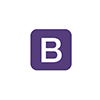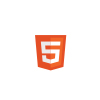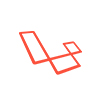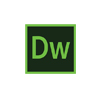And you can become a professional in managing your own website!
Creating online stores using the Opencart platform has become the most common form of making online stores easy to put into operation and managed. Managing an online store created on the Opencart platform can become an easy task even for the less IT specialist. Here's how to edit some of the most common extensions and fields available within the Opencart platform mentioned in the Creative Ones manual to quickly optimize your own Opencart website!
About making a site in Opencart
Launched in 1998, Opencart is the number one choice in creating and managing online store websites. With tens or hundreds of modules that allow you to quickly customize the platform, Opencart has a fast coding and implementation of the desired modules. Choosen to integrate over 10,000 products, Opencart is the answer to the needs of any Start-up or refresh business.
Website administration manual in Opencart
Website administration in Opencart may seem a difficult task, but with a short pass between the meanings of the terms within the often existing fields, Opencart can become your first business partner number one.
Get familiar with the Opencart administration panel
The online store's main menu may include, by default, the following sections followed by submenus (the following example is the solution of an online store created by default, the names of the fields may vary, depending on the typology of each online store):
1.1 Catalog - Categories
- allows adding or changing categories 1.2 Products - allows adding or modifying products 1.3 Information - allows adding or changing information pages 1.4. Review - allows review of reviews made by visitors to the products 1.5 Attributes - assumes the totality of values that can be defined for each product, useful for product comparison 1.6 Options - values of available product options (eg colors, size, material, etc.) 1.7 Producers - brands of the marketed products
2.1 Extensions - Modules
- different online store display components 2.2 Transport - shipping methods for traded products 2.3 Payments - payment systems for traded products 2.4 Total order - values or fees applied to the final price of orders 2.5 Newsletter - subscribers Newsletter (only listing)
3.1 Sales - Orders
- codes for different discounts 3.3 Vouchers - codes that can be used only once for different discounts 3.4 Mail - system for sending emails to clients
4.1 System - Settingsi
- online store settings 4.2.1 Languages - the languages of online store content 4.2.2 Coins - currencies available to display product prices 4.2.3 Taxes - taxes applicable to product prices 4.2.4 Order status - of a client 4.2.5 Stock status - displayed product availability reports 4.3 Excel - import and export of .xls products for Microsoft Excel
5. Reports
- different reports generated for the online store
6. SEO optimization
- recommendations for increased visibility in search engines Categories
Creating and editing categories
To create or edit categories of the online store, the "Catalog" menu followed by the "Categories" submenu is accessed from the administrative panel.
To create a new category, use the Insert button. Step 1. To complete / edit the following fields General Category Name * Description - this field indicates the description of the search engine page (meta description) Meta Title * - this field shows the keywords that define the search engine page (category) meta keywords) Description - text information to be presented on the Category category page Parent category - if necessary subcategories Filters - assigned filters specific to SEO Keyword - Camp to be used in SEO optimization, this field will be filled in automatically if creates a new category, or in the case of editing it will need to be done manually. Image - the image specifies each category, this image will be displayed on the category page More details here: http://docs.opencart.com/catalog/category/Video
Products
Creating and editing products
To complete / edit the following fields: General Product Name * - Required for all installed languages Meta Title * Camp to be used in SEO optimization Meta Tag Descriptions - SEO Optimization Camp for Meta Tag Product Description Keywords - This field indicates the words (meta keywords) Product labels - Comma Separated Keywords to be displayed on the product page with a link to it Product Model - Product-Defined Code uniquely manageable to provide a separate product identification than the product title Prous Price - Product Price Class of Tax - Applied Product Price Quotation - Stock of the Product if the Store Works on Stock Minimum Quantity - Obligates Buyers to Minimum Order Stock Decrease - If Shop Works with Stock Status - Active or Inactive Product - Inactivity Assumes Not Requiring Visitors / Customers Required Delivery - If this product is delivered aza SEO word - Content that will be used in friendly URLs Available from date - Date from which the product will be displayed on the site, until this date it will not be available Dimensions (L xlx Î) - for calculating prices, based on dimensions, by certain transport modes Length Class - the length notation set above (cm, mm, or inch) Weight - to calculate the weight-based prices by certain transport modes The Weight Classes - the weight notation set above (kg, gram, pound, once) Status - sets the product active or inactive Links Producer - the manufacturer's brand assigned to the product, the manufacturers being managed from "Catalog> Producers" Category - the category of the product belongs to - Filters - associated products that can be managed from "Catalog"> "Filters" Stores - sets the product's membership to a particular store, where several stores have were configured to run on the same administrative panel Downloads - Downloadable documents related to the product, the documents being managed from the "Catalog" Downloads "Similar Products" * The online store has built an automatic way of assigning similar products based on its category, but if you want to display a similar product, it will be displayed preferentially to other vending machines. which attributes a number of versions to this field Attributes Attributes - Technical specifications of the product, managed values in the "Catalog> Attributes" section Options Options - Product acquisition options, manageable values in the "Catalog> Options" section. Discount Discount - A discount offered to a certain group of clients, groups and customer apperance in groups can be managed from the "Customers> Consumer Group" or "Clients> Clients" section. Special Price Special Price - Special Product Pricing, Group Based of customers and on a start and end when the special price will be used. the main product of the product - additional products can be attached to an unlimited number of additional images that will be displayed under the main image of the product, thus forming a product image gallery Reward points Scoring - if the store practices reward points for purchasing products then you will set a number that represents the value of the product in loyalty points. Technical Data Sheet - Will show you on the product page the technical data sheet for each product. Warranty Warranty - Displays product warranty information on the product page. More details, please find here: http://docs.opencart.com/catalog/product/Video
Site Information
Add / Edit Info Pages
To add an information page, or edit an existing one, the "Catalog" menu followed by the "Information Pages" submenu followed by either the "AddNew" button or the "Edit" link is accessed.
To complete / edit the following fields General Title Page Information - Title attributed to the information page Description - Text content of the information (can be text enriched with images, flash animations, movies, any rich HTML code) Meta Title - Camp to be used in SEO optimization Meta Description - Camp to be used in SEO Optimization Meta Keywords - Camp to be used in SEO optimization Data Magazine - sets the page's membership to a particular store, where more stores have been configured to run on the same administrative panel Keyword SEO - Content that will be used in friendly URLs Display Bottom - Display in the bottom of the page Status - set the active page, or inactive More details, please find here: http://docs.opencart.com / catalog / information / Video
Product Reviews
Approve / edit visitors' opinions about marketed products
The online store allows visitors to leave messages to marketed products so they can share their opinions about the product or other ideas with other visitors, but also vote on the product. To approve or delete an opinion, review, the "Catalog" menu is accessed, followed by the "Reviews" submenu followed by either the "Add" button or the "Edit" link.
The following options are available for each comment Author - Viewer name that posted the review, Product review - Product that was commented Text - Visitor message Rating - Visitor date for productions Status - comment status, enabled or disabled Note. All posts posted by visitors will only be displayed on the site after an administrator has reviewed them and will activate them. More details, please find here: http://docs.opencart.com/catalog/review/Video
Attributes produced
Product attributes
Any product may have different marketing specifications. This attribute setting is useful in comparing products, generating a table that compares the differences. The attribute setting is first defined by defining a group of attributes "Catalog> Attributes> Attribute Groups" then defining each attribute in part from "Catalog> Attributes> Attributes". Setting the attributes per product is done from the product page by following the "Attributes" tab. And the selected attributes are listed on the product page in the "Specifications" tab and their use is when comparing two or more products. More details, please find here: Video | http://docs.opencart.com/catalog/attribute/
Product options
Product options
Any product may have different trading options such as colors, sizes, or other predefined values. The options are set using "Catalog> Options". Products can only be assigned a certain number of options in a range..
Follow the fields to be filled in: Option Name - option name name Type - how buyers will be presented to choose the available options Select Order - the order of display of product ranges if there is more Name Value of Option - the name of each value of range of options Image - image of each value Select Order - the order of each value if a product has multiple values per option Options selection types This setting allows buyers to choose from the product options and the selection mode is given by the following types: : offers a selection list with scroll radio: displays each available option along with a selection circle. Selection Box: displays each option with a checkbox and the selection can be multiple. text_image: displays a selection circle along with the option of the file File: Allows uploading a file by the buyer to be provided when the order is made Date: allows you to select a date that is attachable to the product order (can be used to set a delivery date agreed by the buyer) Time: Allows you to select a timeframe that is attachable to your order. Date & Time: Allows you to select a date and time for a product to be ordered. Product options are defined by selecting the "Options" tab. In the left field, look for the desired range of options on the right to select those options that are available to the product. The settings of each option in this configuration are: Required - if the selection of an option is required to purchase a product, and if the option is not selected, the buyer is shown a warning message The Value of the Option - choosing certain options for certain options from the selected range Quantity - to keep a stock of products based on their options Decrease stock - if the store is working on stock each sale will be dropped from stock by following the stock exhaustion being notified to the buyer and administrators, if the store does not work with stock and the quantity will not be defined per option, then this setting will be set to "NO" Price - if each product option also shows a different price for the main product setting, the value being entered in the system of adding or lowering the main price Points - if the practitioner practices loyalty points then the point values per option are set Weight - if the store practices a calculation of the shipping price based on the weight of the products. More details, please find here: Video http://docs.opencart.com/catalog/option/
Manufacturers
Adding / editing manufacturers
To add a manufacturer or change an existing one, the "Catalog" menu is accessed, followed by the "Producers" submenu followed by either "Add New" or "Edit". To complete / edit the following fields Name of the SEO Keyword SEO * Camp that will be used in SEO optimization: http://www.shr-motors.ro/gilera, this field will be automatically filled in if a new product is created , or in the case of editing, you must manually create a picture. * If it has a logo, it is created in Photoshop to square size and then automatically resized, followed by the selection of the image using the Folders button.
Module
Module magazin online
Viewing and editing the online store modules is done by accessing the "Extensions" section followed by the "Modules" subcategory
Transport
Transportation of products
With the purchase of products by buyers, multiple delivery options can be offered through different modes of transport. To view the available shipments, go to the "Extensions"> "Delivery Methods" section. More details, please find here: http://docs.opencart.com/extension/shipping/
Payment
Payment of orders
To view the available payment methods, go to the "Extensions"> "Payment Methods" section. The payment modules used are "Payment at Delivery" and "Mobilpay Romania - Card payment".More details, please find here: http://docs.opencart.com/extension/payment/
Total Orders
Total orders
You can manage the total extensions of commands used for commands from Extensions> Total orders. These totals represent additional commissions added to the total amount of an order in the store's shopping cart. More details, please find here: http://docs.opencart.com/extension/order-total/ Coupon - will offer the possibility of inserting a coupon code for discounts Gift Voucher - will offer the possibility of inserting a voucher code for discounts Credit Shop - offers the possibility of a credit added manually to a customer, credit that will be taken out of the subtotal of subsequent orders. Manipulation Fee - A fixed amount will be applied to handling ordered products Commision for small orders - an additional cost will apply to orders that do not meet a minimum price Reward Points - reward points can be applied, either hand-delivered by the administration or acquired from previous orders Transport - offers the possibility of calculating in advance the cost of transport / attention This module is weight-based and is an estimated one because as a result of the client's order, it is possible to choose a transport mode that may differ, as well price, compared to the estimate calculated here. Sub-Total - displays the subtotal of the Taxes command - displays the fees applicable to an order, ex. VAT, etc. Total - Displays total orders, which will sum up all additional costs and reductions applied
sales
Orders
You can view and edit your orders by going to the "Sales" section followed by the "Orders"
subcategory. When a customer goes through checkout, their order information is automatically transferred to the Orders section to keep track of them. In administration, you can view all the orders made on their site, manually add commands or edit the details of existing orders. More details, please find here: http://docs.opencart.com/sale/order/
Useful Info
Useful Info
To change the content of the Info Utility page, the HTML Content> Useful Info module in Extensions> Modules will be changed.
Create online store in Opencart
Do you want to know more about optimizing and managing your online store or just want to create an online store from scratch? Come to Creative Ones to find out all the details! Put the foundation of the most profitable online business and administer it as a professional!